Manually running transaction against a Data API
About this guideIn this guide you will learn how to manually run a transaction against a Data API via the UI in the Demyst Platform, you need to follow these steps
Steps
1-Access the Demyst Platform
Log in to the Demyst Platform with your credentials by clicking on Login.
Navigate to the Data APIs section(left-side navigation menu) to view all your organisation's built Data APIs.
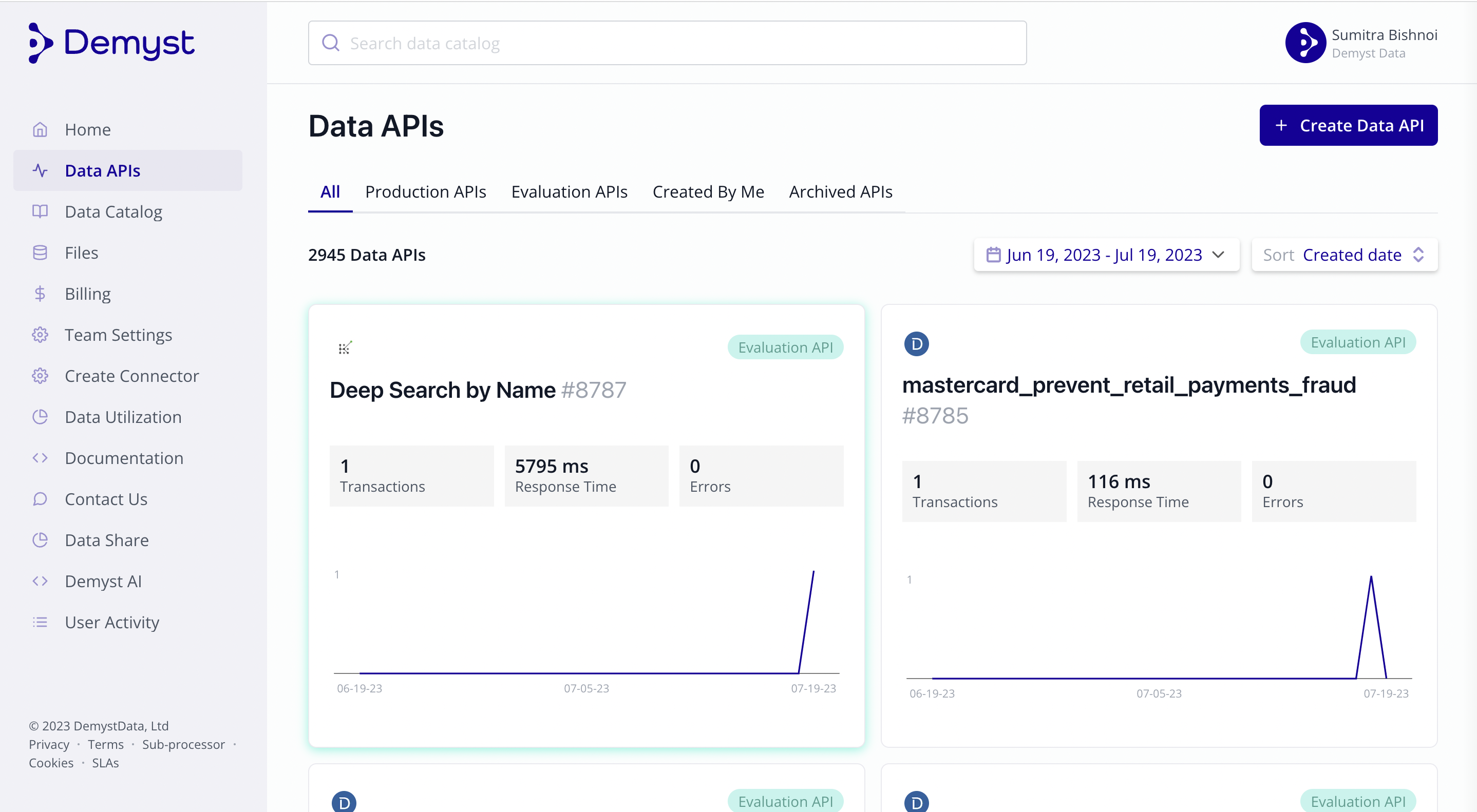
2-Finding specific Data API
Find the specific Data API you want to run a transaction against (you can search for the name of your Data API in the search bar at the top or by using filters in the Data APIs tab).
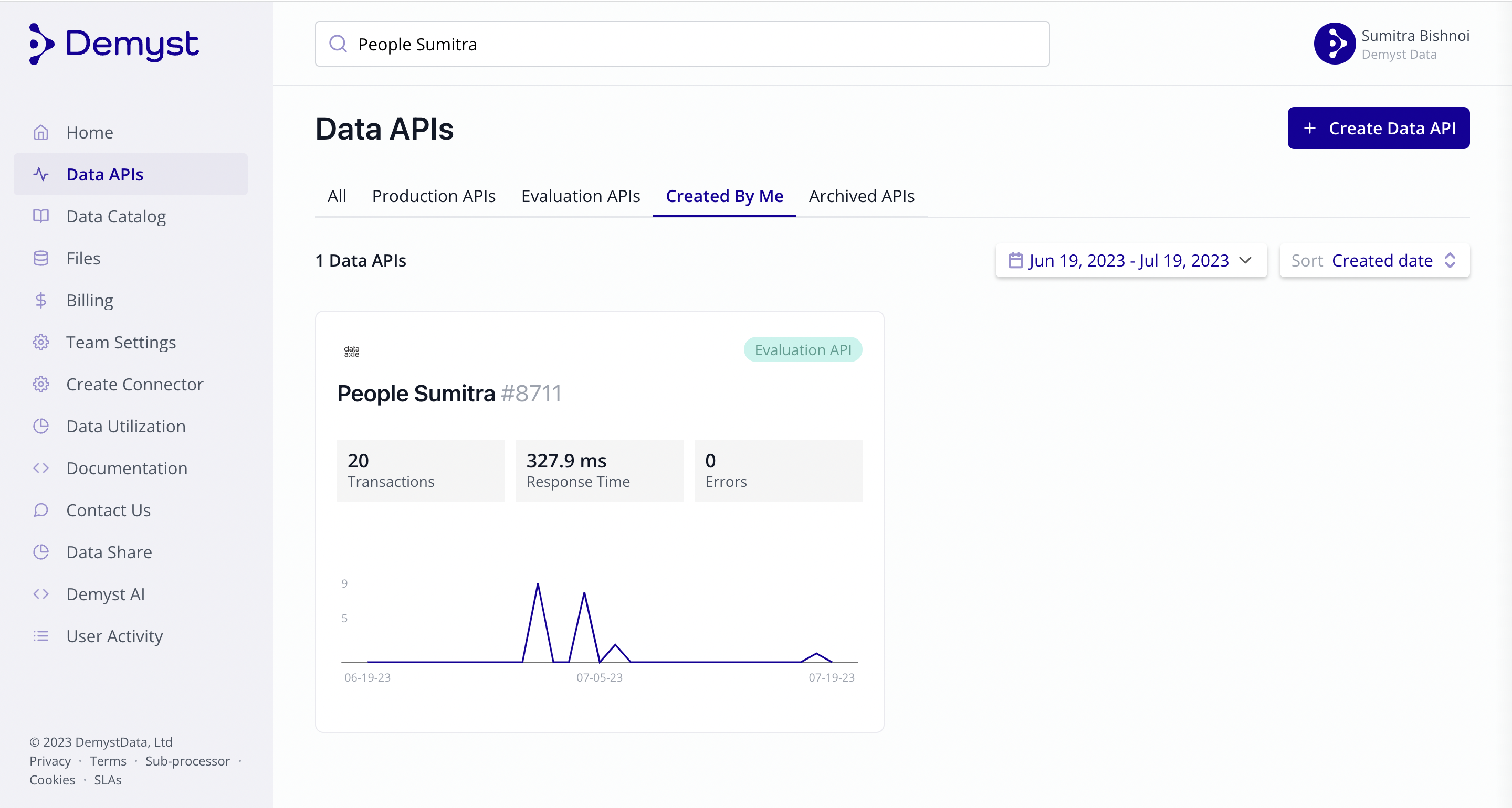
3-Information about the tab of the Data API
3.1 Overview
The Data API's overview section provides information about the Data API, such as its configuration, provider details, and any specific inputs required. It may also include information about how to generate an API key and run a programmatic request against the Data API.
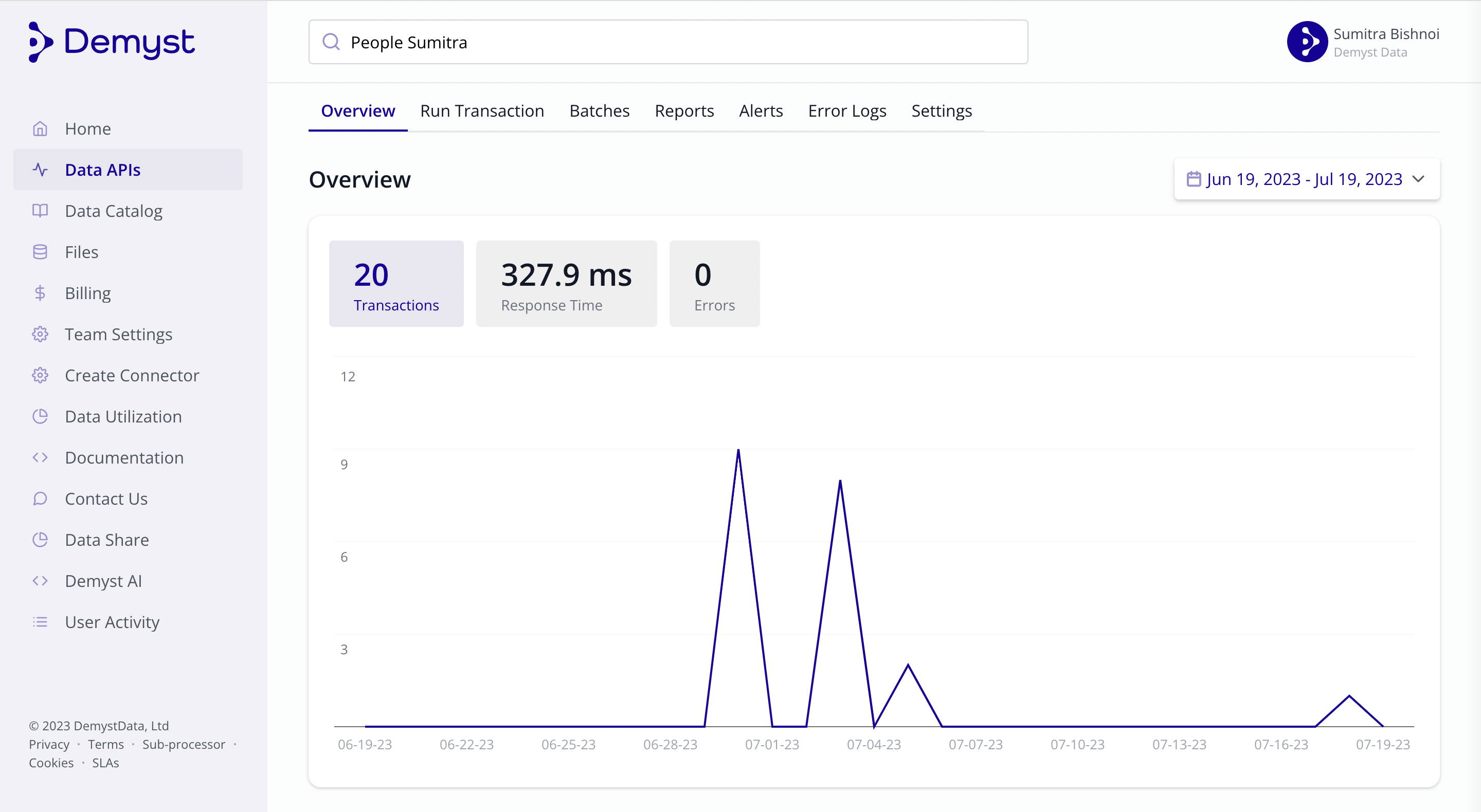
3.2 Run Transaction
The run transaction section of a Data API requires to fill the minimum inputs requires to send the request(more details in step 4), it provides information about the results of running the Data API. This includes the response data in JSON/table format, any variables that were selected or created using the Data API's configuration, and the option to download the response.
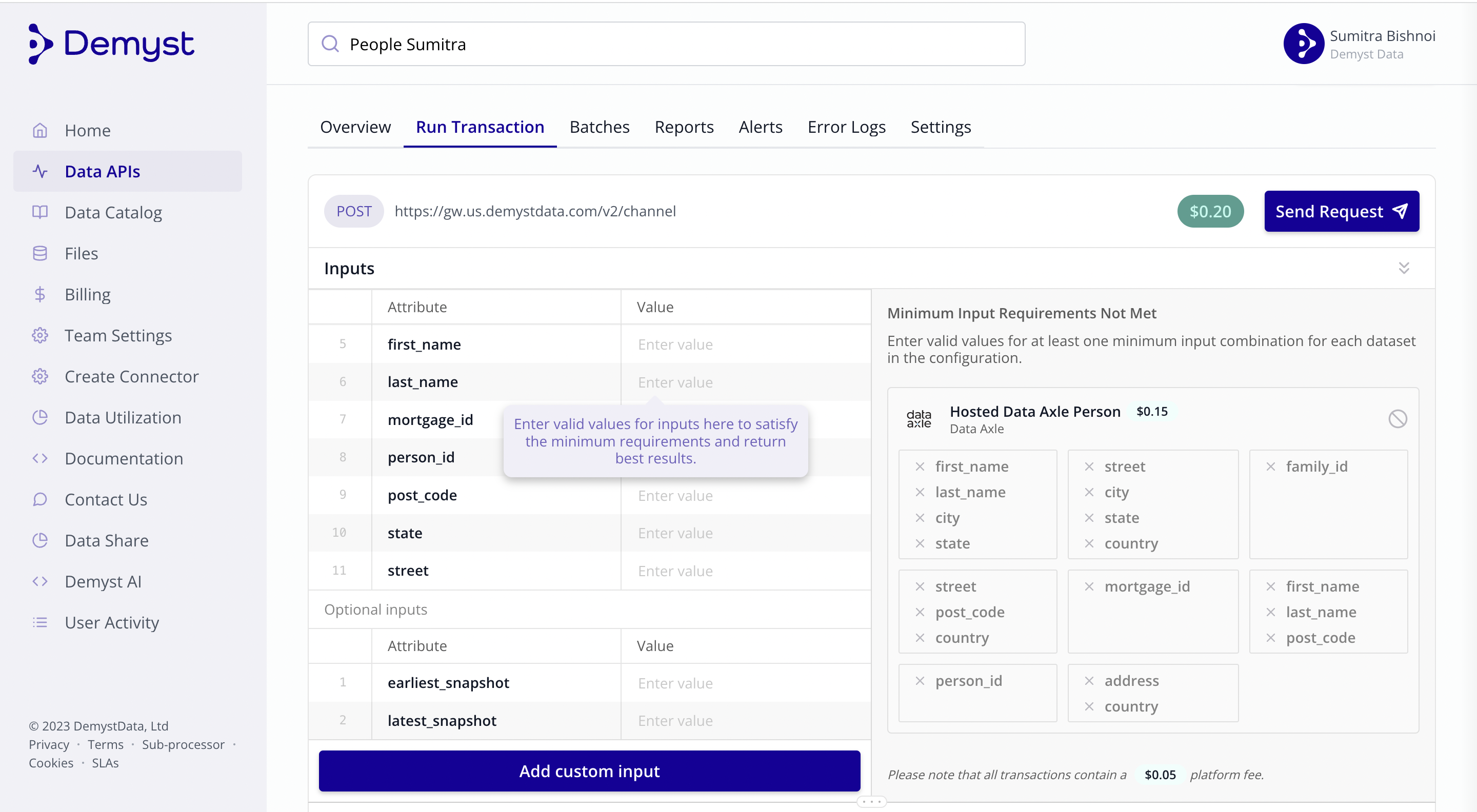
3.3 Batches
The batches section of a Data API provides information about the batches of data that have been processed or are currently being processed by the Data API. It may include details such as the batch ID, status, start time, end time, and any errors encountered during processing.
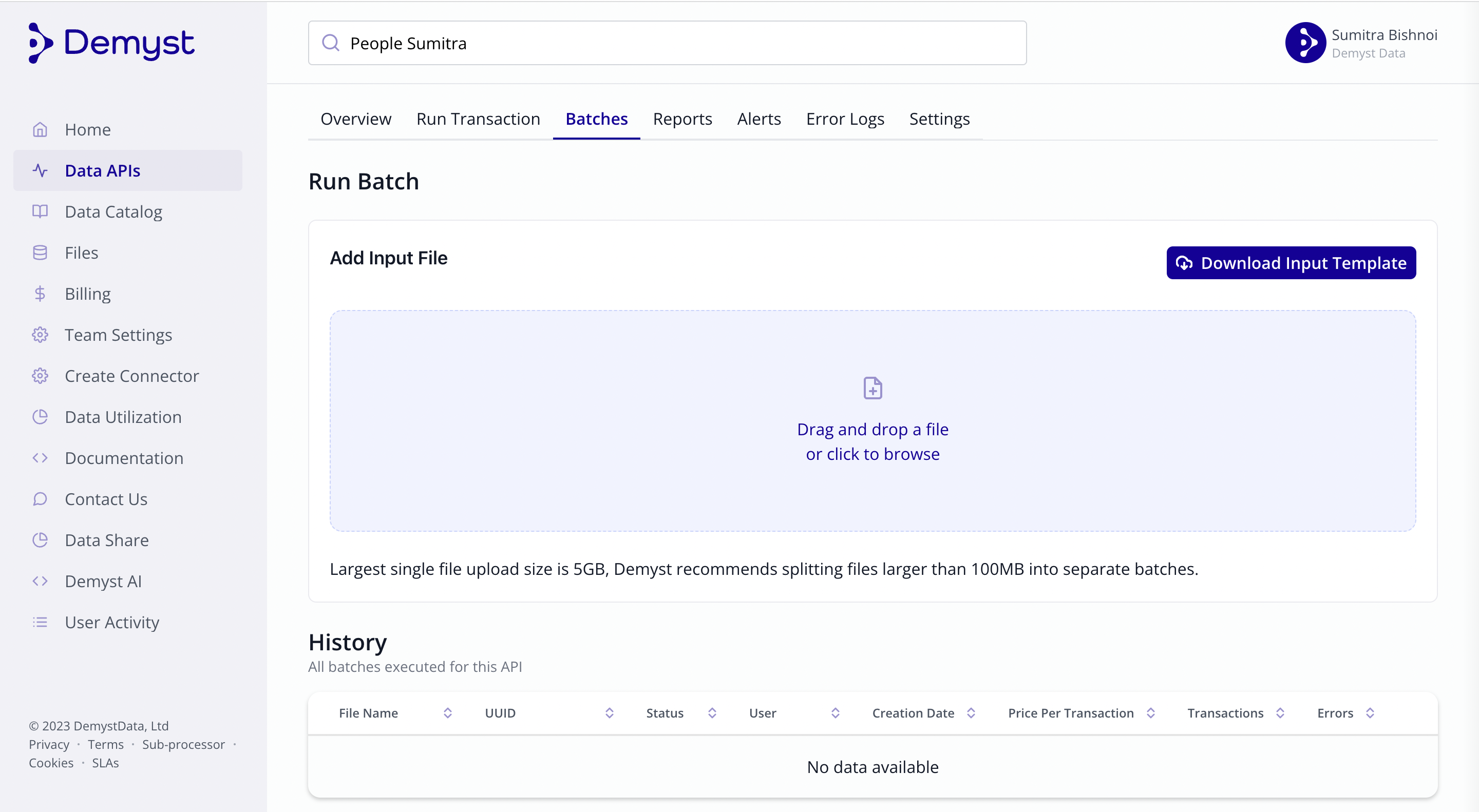
3.4 Reports
The reports section of a Data API provides information about the performance and usage of the Data API. It includes details such as the number of transactions per day, response time metrics (average, 95th percentile, 99th percentile), and any errors encountered during Data API usage. Additionally, the reports section allows for viewing the match rate, which indicates the success rate of transactions against a specific Connector. Detailed error logs are also available for further analysis.
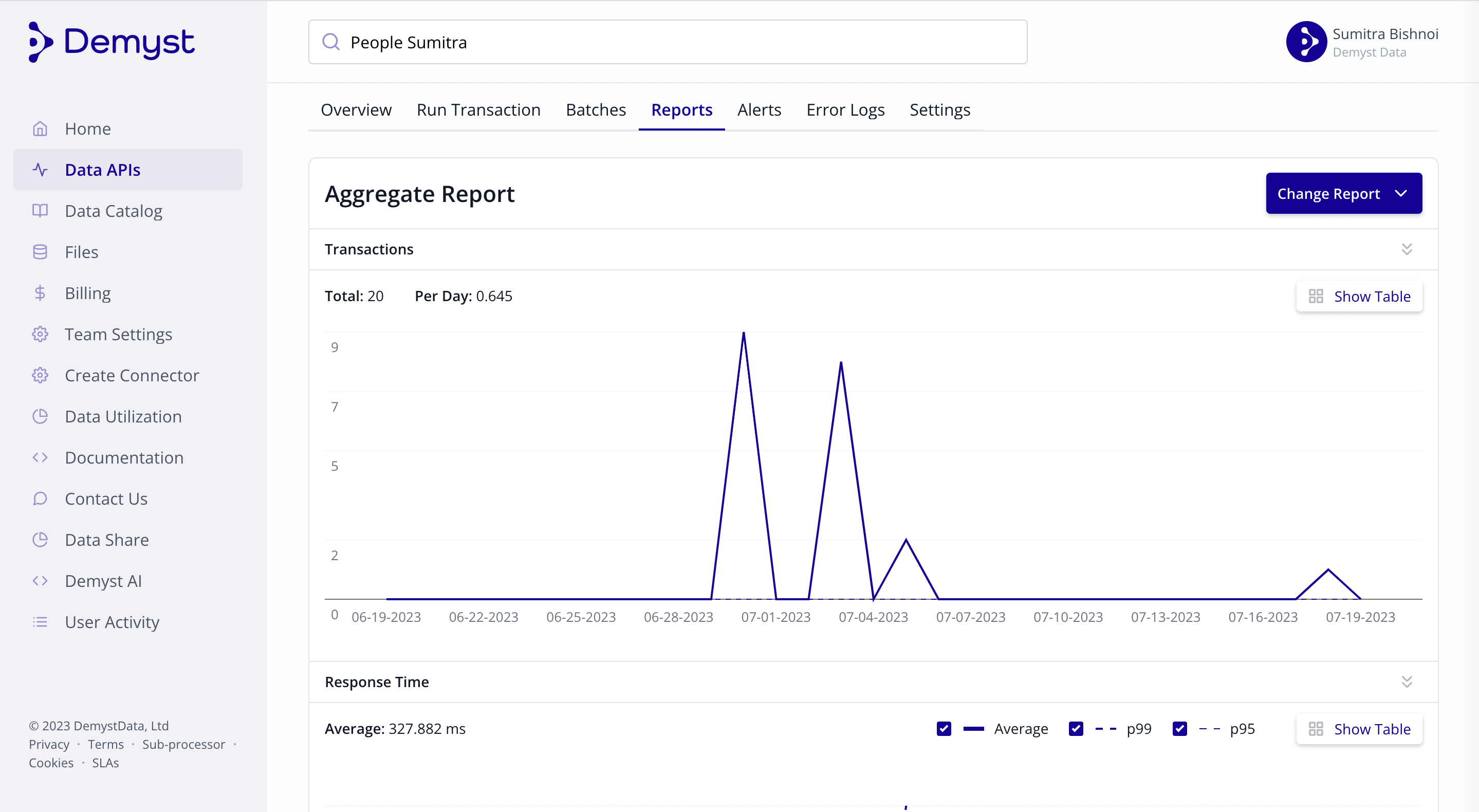
3.5 Alerts
The alerts section of a Data API provides information or notifications about any issues or errors encountered while using the Data API. It may include details about errors, warnings, or other important notifications related to the Data API's performance or functionality.
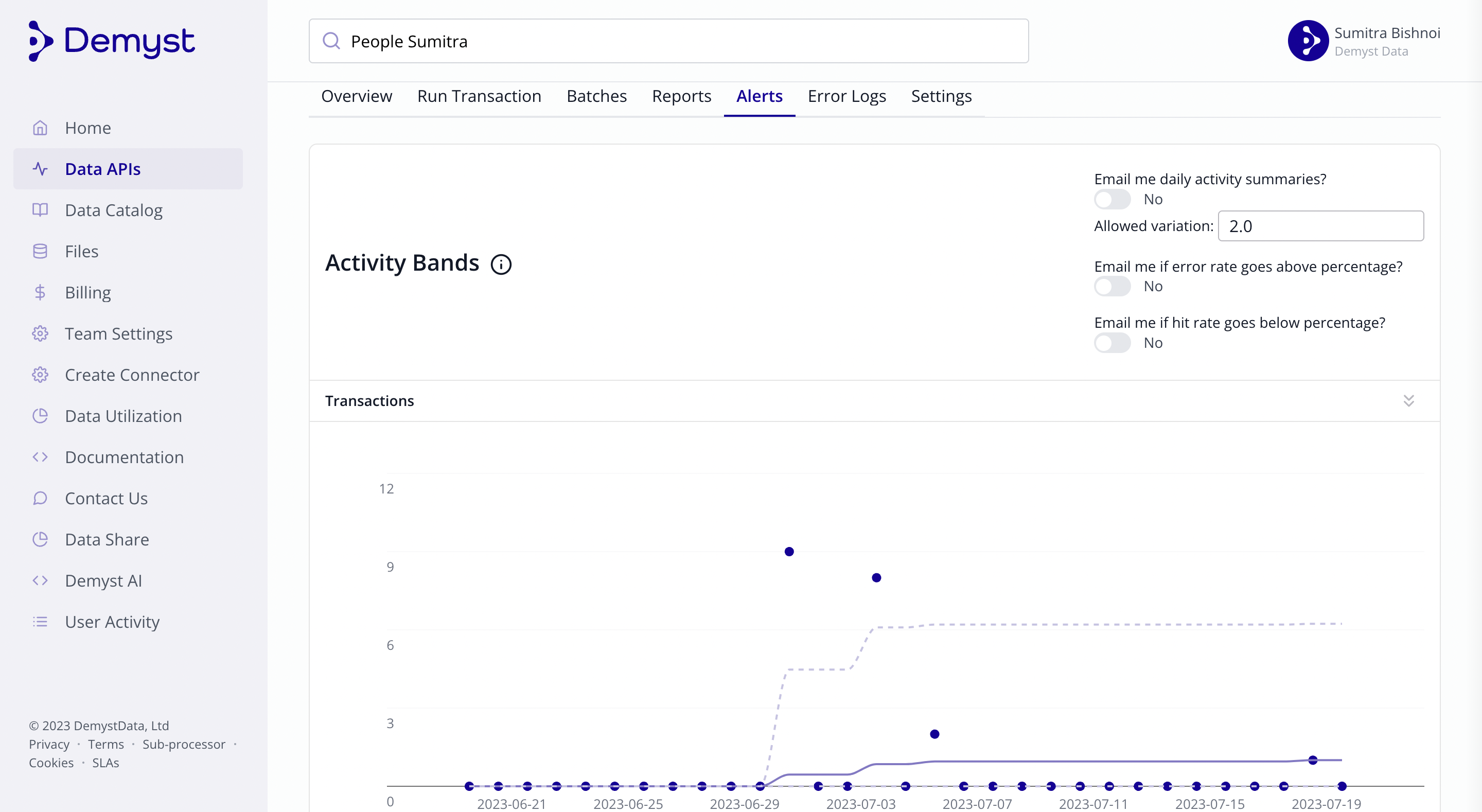
3.6 Error Logs
The error logs section of a Data API provides information about any errors encountered during the use of the Data API. It gives details about the type of error, such as upstream service unavailability, rate limit exceeded, sample data not implemented, unexpected provider error, timeout, etc. The error logs section helps in debugging and troubleshooting issues with the Data API.
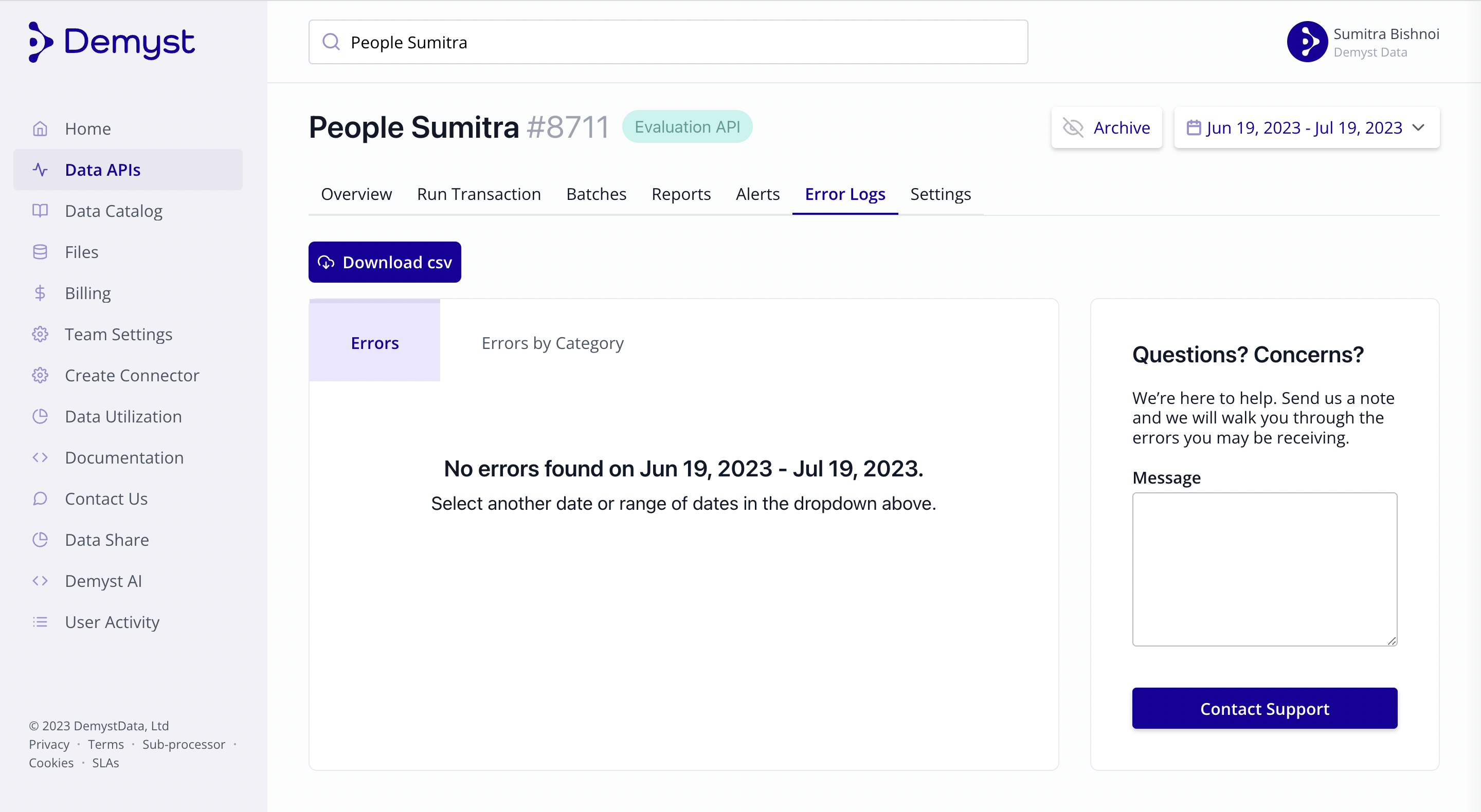
3.7 Settings
The settings section of a Data API provides general information about the Data API and along with that, it provides information and options for configuring the behaviour and output of the Data API. It includes details such as the provider section, which specifies the Connector name and version, and any specific inputs required. The settings section also includes the refine section, which allows for the selection of specific variables from included Connectors or the creation of new variables using supported logic. Additionally, the config section of the settings provides overall settings applied to the Data API, such as returning only sample data.
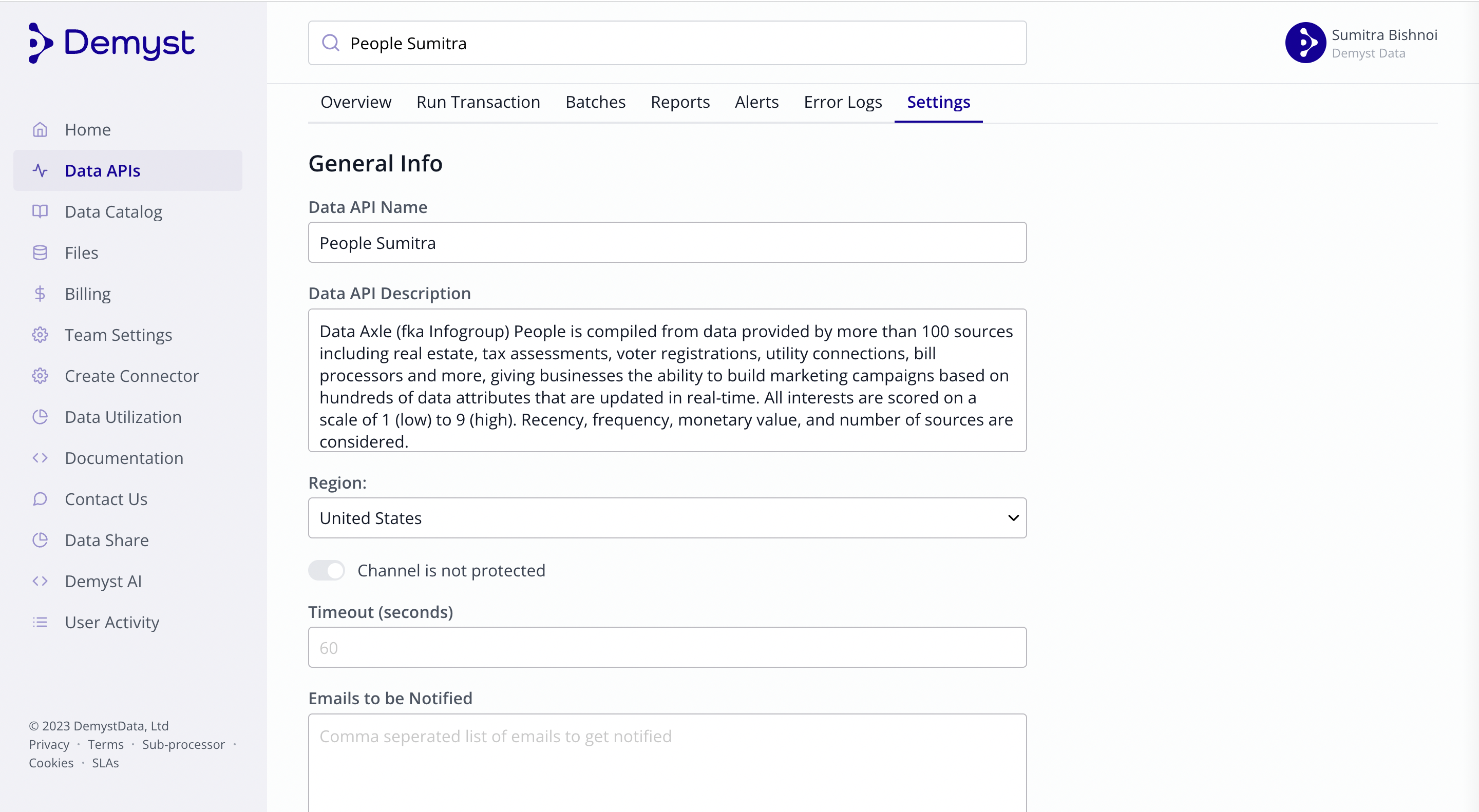
We can Click on the Data API to access its details and configuration.
You can view and edit the configuration JSON script of the Data API for more details refer to Setting up API orchestration guide.
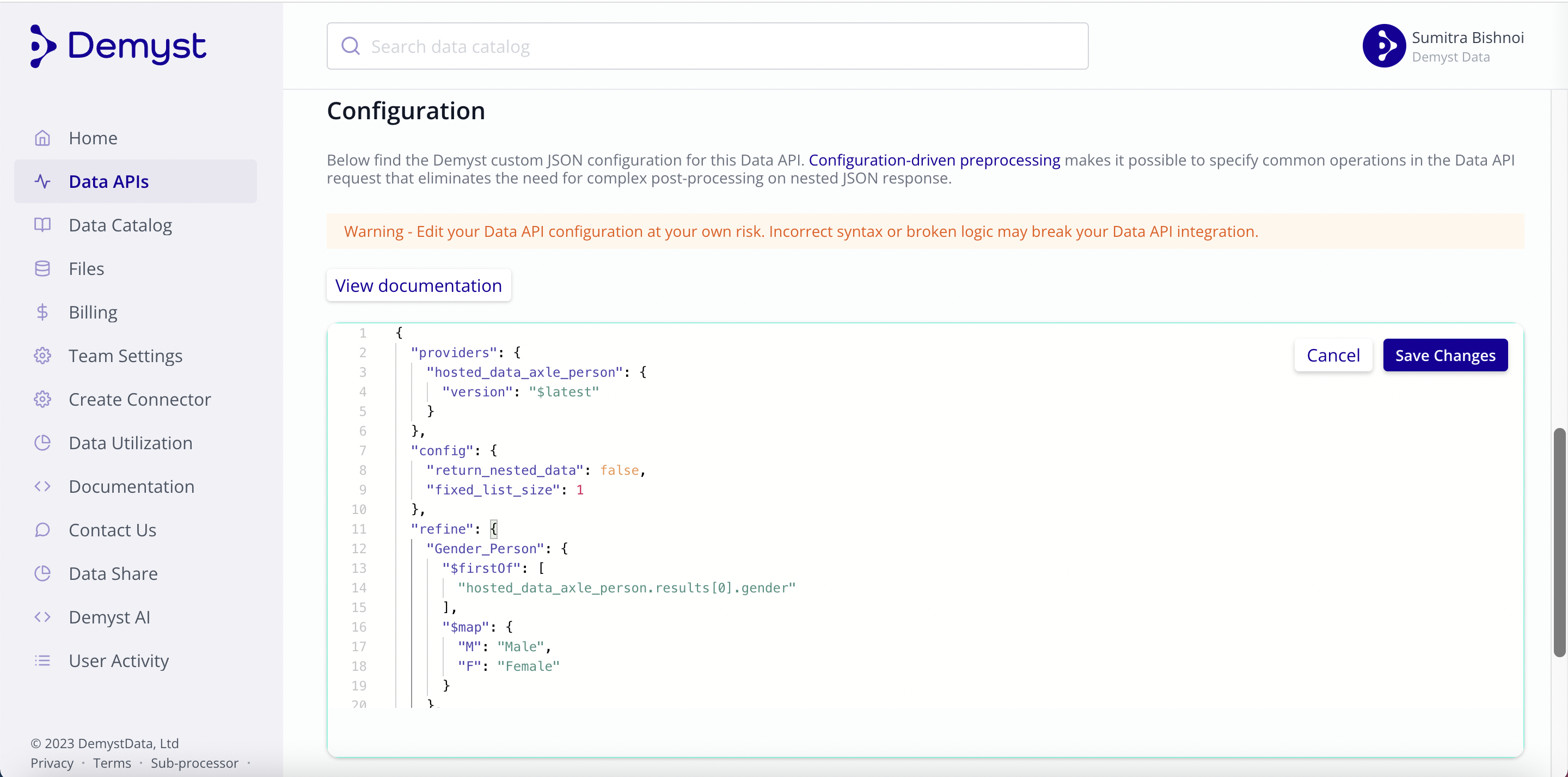
Configuration consisting of providers, configuration and refine section
4-Minimum input requirements
The minimum input requirements for a Data API refer to the specific inputs that must be provided in order to use the Data API. These requirements are listed in the configuration section of the Data API and can include variables from included Connector or new variables created using supported logic. The minimum input requirements are used to customise the Data API to suit specific needs and ensure that the desired data is returned. They are an essential part of the Data API configuration and must be met before sending a request.
Make sure to meet at least one set of minimum input requirements listed on the right of the Data API screen before you can press the "Send Request" button to manually run the transaction.
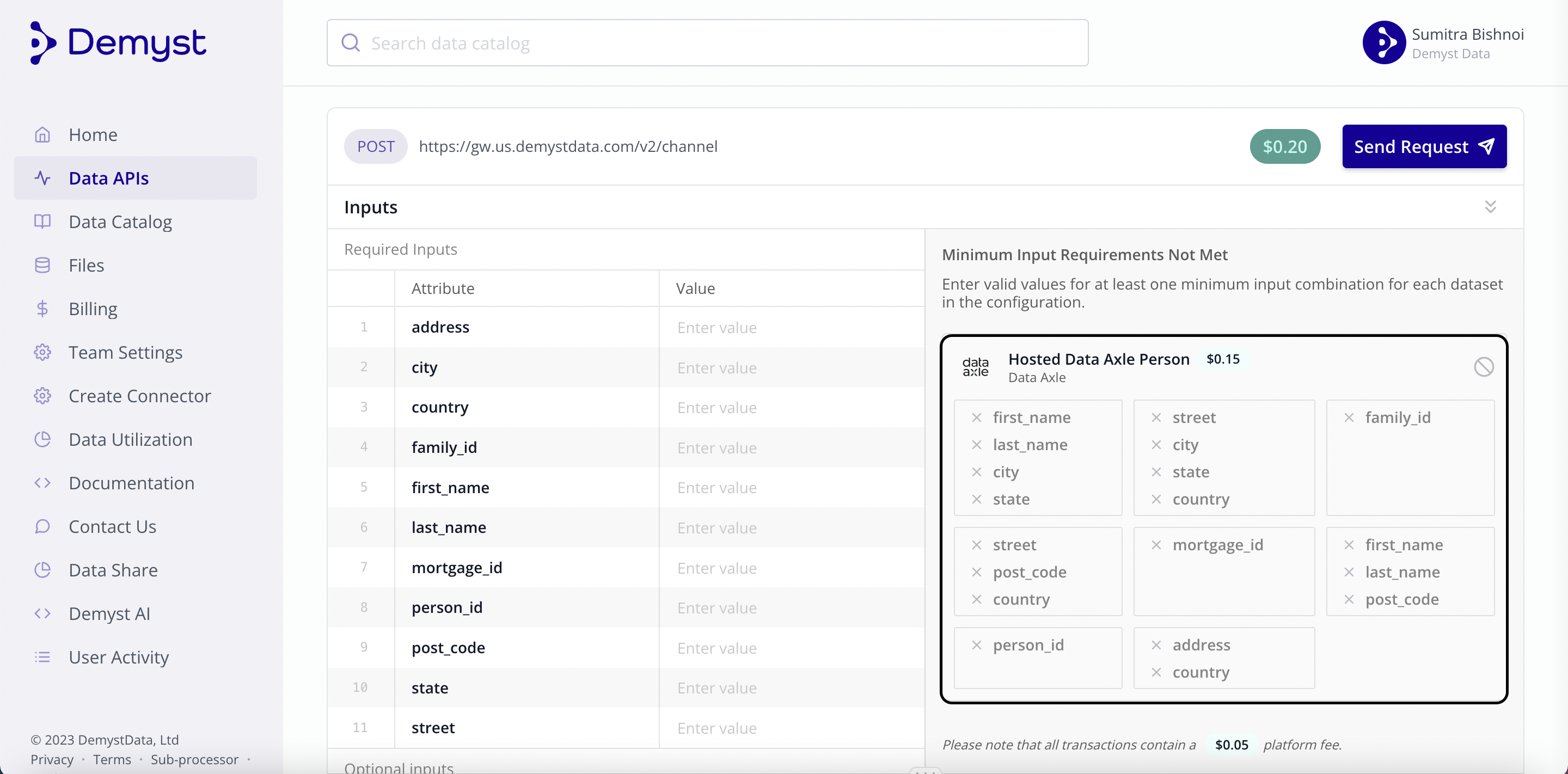
At least one set of input requirements is required to send a request
5-Response and download of the response
The results of the transaction will be displayed in the "Response" section, presented in JSON/table format.
If there are variables listed in the "refine" section of the JSON response, they have been selected using the logic applied in the Data API's configuration.
You can download the response by clicking on the download button.
For more details to understand the request and response section refer toUnderstanding the Demyst API request & response.
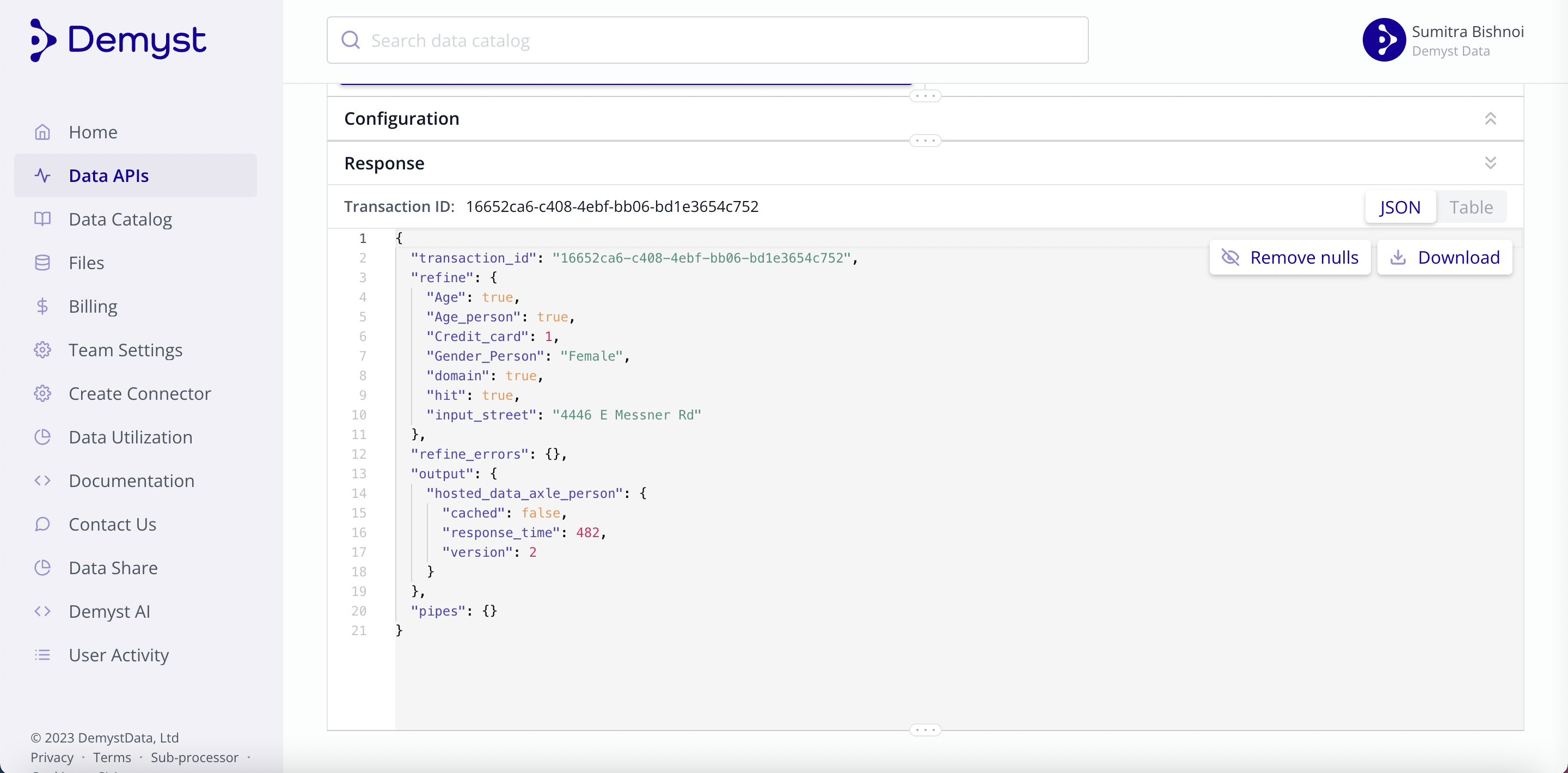
The response generated after sending request
Updated 7 months ago
Programmatically run a transaction