Manual file share
About this guideIn this guide we explore the Demyst File Transfer portal. This is especially useful for secure transfer of data for batch enrichment.
Demyst offers a web portal to securely exchange files.
Industry-standard Transport Layer Security ("TLS") version 2.0 or greater is used to create a secure connection using 256-bit Advanced Encryption Standard ("AES") encryption. All the files uploaded will be encrypted at rest using industry-standard AES encryption. Further encryption options using GPG keys or RSA keys are also available.
Steps
1 - Access the File Transfer Portal
The Demyst File Transfer portal is located within the Files dashboard (accessible via the left-hand side navigation panel).
This page shows an overview of files previously transferred between Demyst and your organisation, along with metadata like the expiration date, status of the file, and so on.
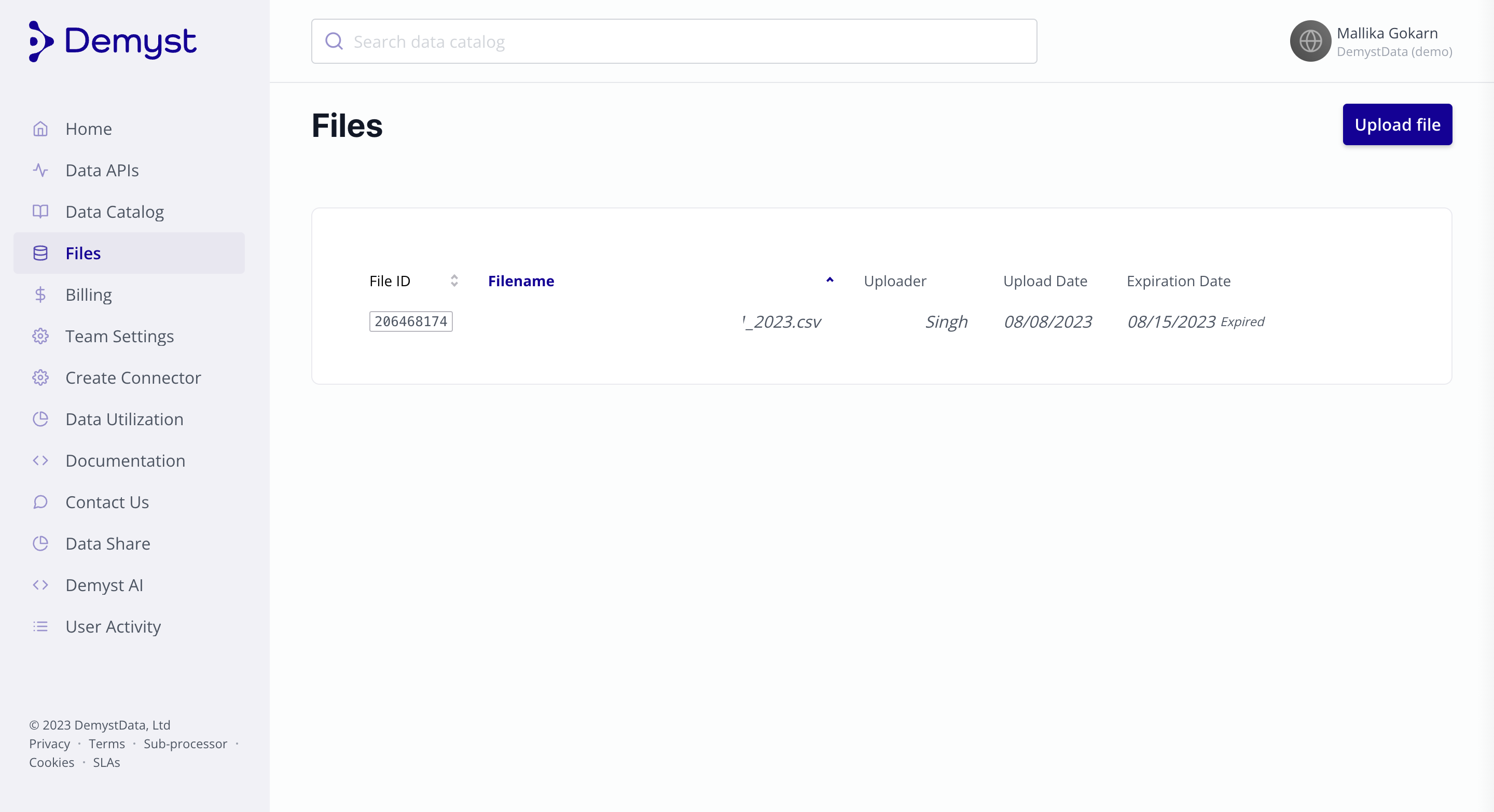
The Demyst File Transfer Portal also provides an overview of past file transfers.
2 - Upload your file
Click on the Upload file button to the top right of your screen to see the Upload File pop-up modal.
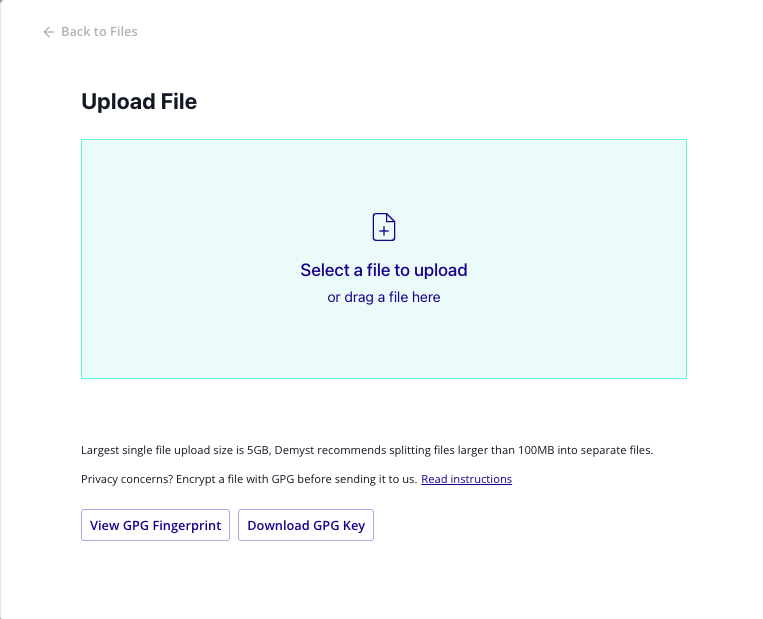
Select or drag your file into the modal.
(Optional) 3 - Set up additional encryption
The pop-up modal displays a GPG key that can be used to further encrypt the file before sending it to us. You can refer to the GPG Quick Start for further instructions.
You can also create and use shared RSA public/private keys instead of GPG keys. Discuss with your Demyst representative, what encryption method best suits your organisation's standards.
Supported file formatsThe Demyst platform supports multiple file formats such as csv, txt, pdf, zip, parquet and more.
4 - Confirm the upload
Once you've dragged a file in for upload, the pop-up changes to confirm the selected file, the region of the bucket to which you would be uploading this file, and a dropdown to select the encryption method via pre-configured BYOK.
When you're ready select the Upload button.
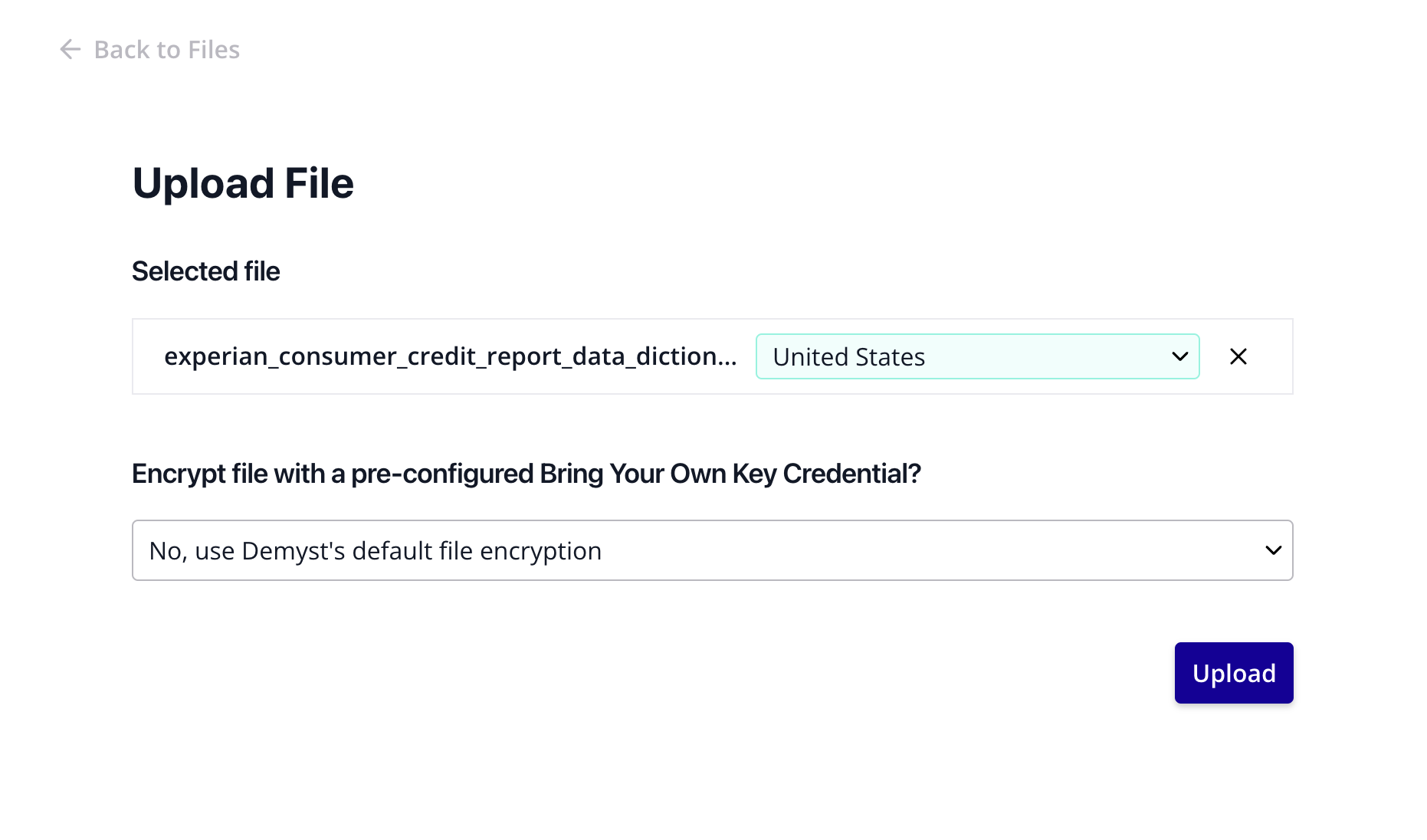
You've just completed manually sharing your file with Demyst.
Updated 7 months ago